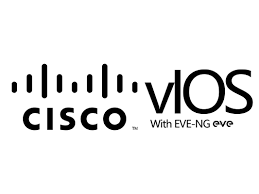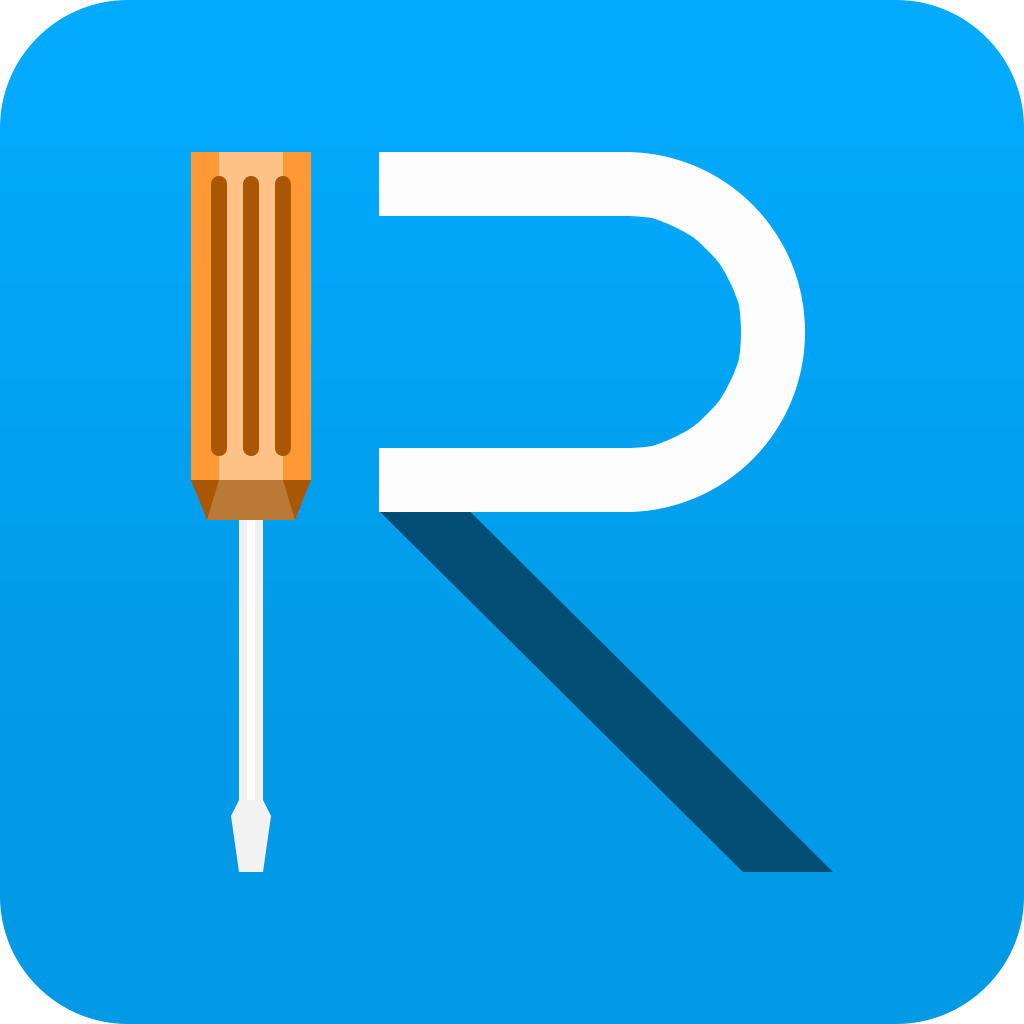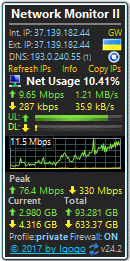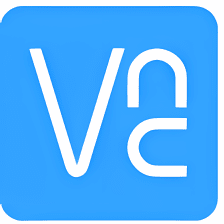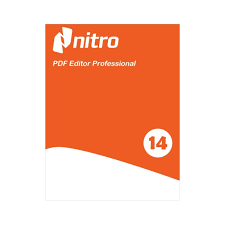Step by Step Procedure to Add Cisco VIRL vIOS to Eve-ng
- Download Cisco VIRL vIOS qcow2
2. Create the Cisco VIRL vIOS directory in EVE-ng
3. Use Filezilla/WinSCP to upload the Cisco VIRL vIOS image to Eve-ng
4. Fix the Permission
5. Add the Cisco VIRL vIOS node to Eve-NG and Enjoy
IOSv image download free Or you can download EVE-NG images to use original vendor images, Download here
Now is the time to connect to the EVE-NG web interface and create a new LAB

here we’ll give a name and description to the LAB

and here will right-click and a new node

by typing io (to see cisco vios router and switch)

So here we should upload the cisco vios router and switch to the eve-ng by Filezilla or WinScp.

You can see the vios folders that have been uploaded to the eve-ng with Filezilla

Note here the name of vios switch or router should be virtioa.qcow2

Now is the time to connect to eve-ng with putty and apply fixpermission command ” /opt/unetlab/wrappers/unl_wrapper -a fixpermissions”

Now we need to verify whether that cisco switch vios is installed or not?

And yes we have deployed the Cisco VIRL vIOS image to EVE-NG.
and finally, we need to add cisco vios l3 and l2 router and switch to the lab and simply start them like below👇